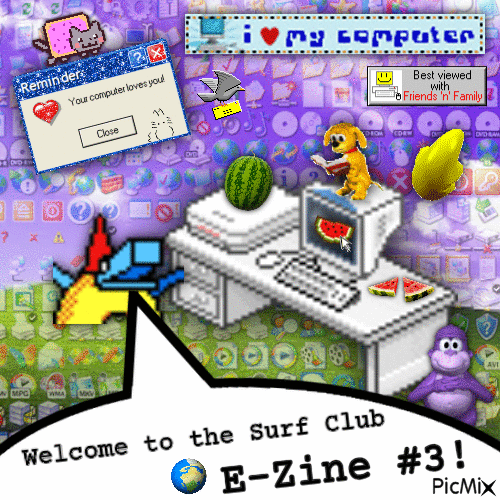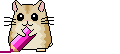What is a PicMix?
Welcome to the wonderful world of PicMix! PicMixes are animated gif collages that can be used to create greeting cards, web blinkies, mixed-media art, and more!
While PicMix started out as a French website to create digital greeting cards, their website has recently exploded in popularity and now hosts many different creative communities. From anime fan edits to christmas cards, inspirational quotes to glittery vent art, it can all be found and created on PicMix.
How to Access the PicMix Editor
- Visit PicMix.com and create an account
(You can also make a PicMix as a guest, but it will not be saved to your profile, and you won't be able to save stickers.) - Click the hamburger menu and press, "Create a PicMix"
- That's it, you're ready to make a PicMix!
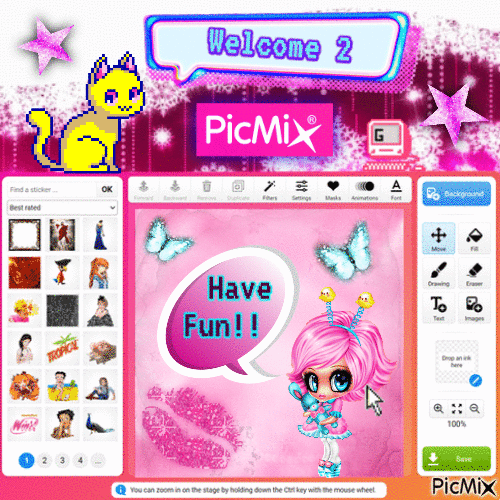
Welcome to the PicMix editor! The PicMix editor looks simple to use, but it can be surprisingly unforgiving. Do not be discouraged by PicMix's clunkiness at first! With enough patience and practice, you will come to appreciate PicMix's terrible UI as part of its creative charm.
In order to get the most out of your creations, be sure to follow these 5 tips!
Tips to master the PicMix editor
-
Selecting Stickers: Select stickers using the search bar on the left of the PicMix editor. You can drag and drop stickers from this space to place them on the canvas.
When layering stickers on top of one another, PicMix will only allow you to click on the top most sticker. In order to edit the sticker below, you must first move the topmost sticker out of the way. This can cause issues when you're layering multiple stickers on top of each other, sometimes burrying a sticker so deep that you can't access it any more. In order to avoid this, the best practice is to always try and build your PicMixes in layers, starting from the background and building your way up.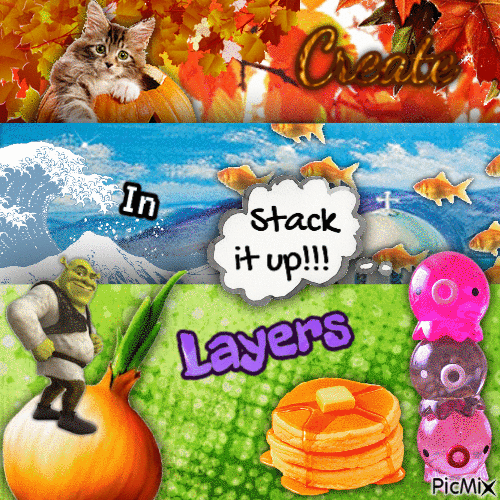
-
Applying Filters to Stickers: In order to change the color of a sticker, add a shadow, or change the transparency of a sticker, use the settings button. To flip a sticker or apply other filters, use the filters button. You can also add aditional animations, such as flashing or bouncing, with the animation button.

Feeling ready for something more advanced?
Here's 3 more tips on how to get the most out of PicMix!
-
Search and Save Stickers When searching for stickers, search using the
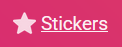 tab found on the top of the website instead of the searchbar in the PicMix editor. This will give you a wider range of results. For each sticker you like, press "favorite" to save them in your favorites tab. This tab can now be accessed in your PicMix editor!
tab found on the top of the website instead of the searchbar in the PicMix editor. This will give you a wider range of results. For each sticker you like, press "favorite" to save them in your favorites tab. This tab can now be accessed in your PicMix editor!
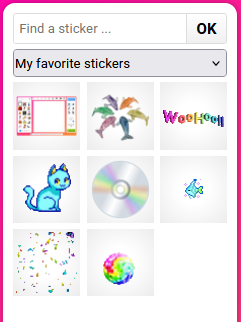
-
Save Stickers from other PicMixes Another great resource for stickers is to save stickers from other PicMixes! Once you visit a PicMix, you can see which stickers they used - click to store them in your PicMix favorites tab!!
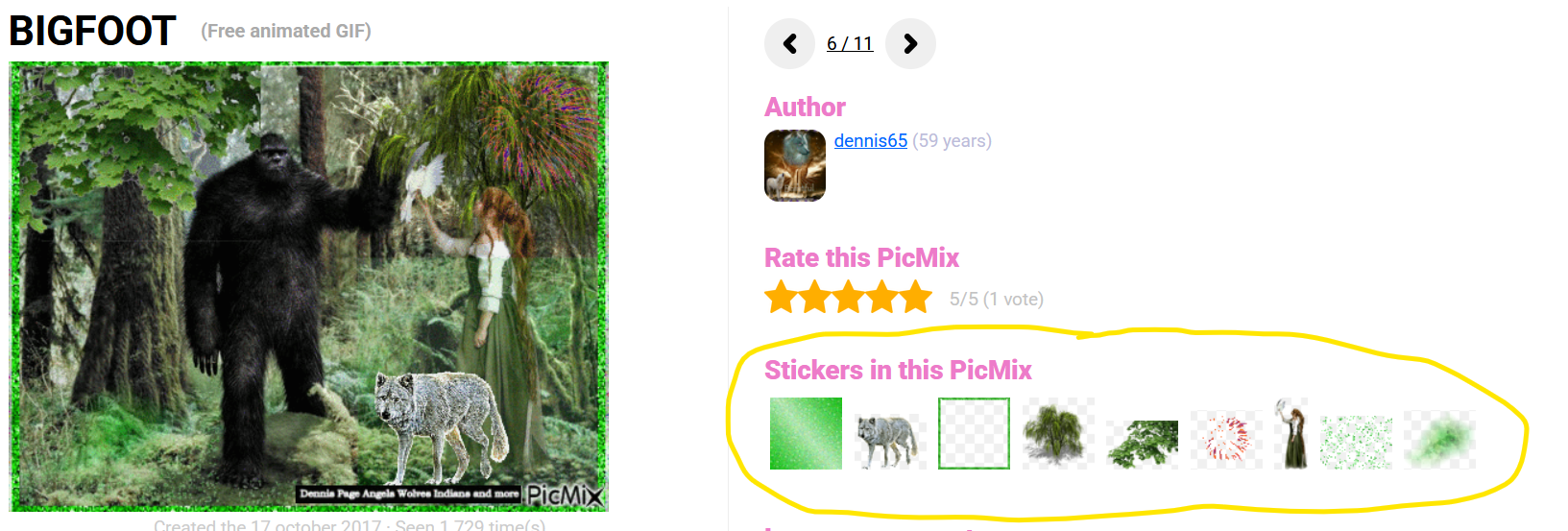
-
Resize your PicMixYou can resize your PicMixes by changing the background image. The PicMix will resize itself to the background image you choose. If you need to make a specific size, you can use the background image generator found above the PicMix editor.
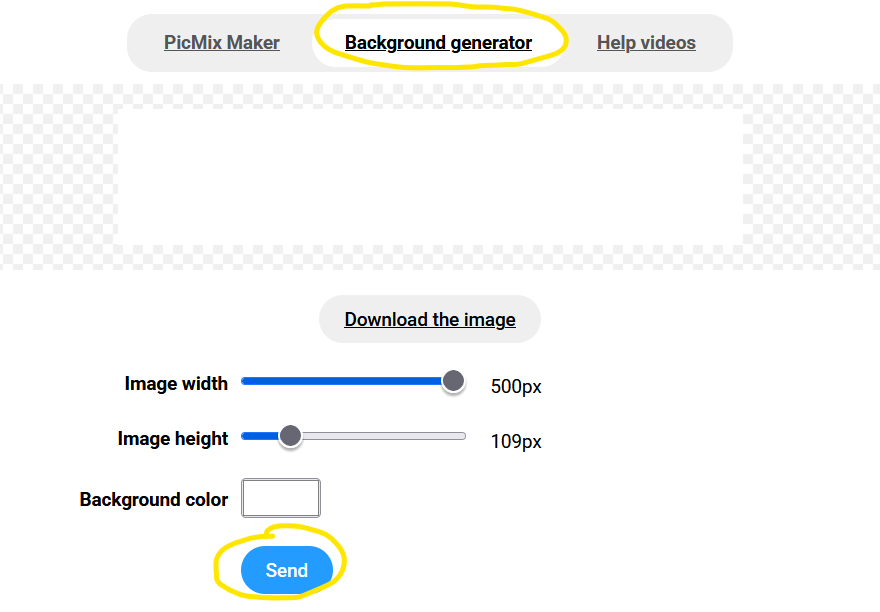
Upload this image as your PicMix background image and BAM, you can now make mini PicMixes!

And that's it, you now have all the skills necessary to make your very own PicMixes! Go forth and share your new PicMixes with the world!
This guide was written by KatiePla.net Check out my PicMixes here!!
Check out my PicMixes here!!